Russel Croman of RC Astro has introduced BlurXTerminator, a new, AI-powered tool for PixInsight designed for image deconvolution. This paid tool offers a cutting-edge solution for improving image clarity and definition within the PixInsight platform.
Deconvolution in PixInsight is a time-consuming process that requires the creation of various masks, the generation of a PSF image from sampled stars, and the fine-tuning of the Deconvolution process’s settings until you achieve a satisfactory result. Mastering this technique can be challenging, and the time invested may not always yield a significant improvement in the final image.
Result of Using BlurXTerminator
The following closeup of M16 was processed using the default settings of BlurXTerminator:


Slide over the image; the before image is on the left and the after image is on the right. Alternatively, try the mouseover below:
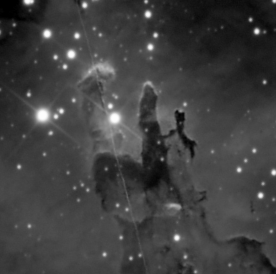
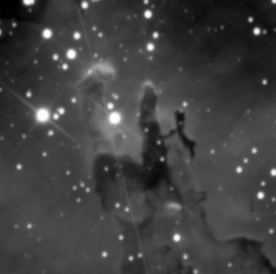
Hover your mouse over the image to compare it with the original, convoluted/unsharpened image.
The sharpness improvement is apparent throughout the image; the stars are smaller, and the details in the Pillars of Creation are more apparent.
BlurXTerminator leverages artificial intelligence to accurately assess the local PSF (point spread function) and apply deconvolution to stellar and non-stellar objects within the image. This innovative approach allows for the optimization of image clarity and definition on a per-object basis.
Acquiring and Installing BlurXTerminator
Visit the following site and click the Free Trial link at the top:
https://www.rc-astro.com/resources/BlurXTerminator/
Follow the directions on the page to register for your free trial license, and then follow the directions you receive by email to install and activate the BlurXTerminator process within PixInsight.
Using BlurXTerminator
BlurXTerminator is ideally suited for working with linear images having very little processing performed on them. If you’re using BlurXTerminator with a linear luminance image, perform background modelization (ABE or DBE) first; if you’re working with color data, perform background modelization, background neutralization, and color calibration before using BlurXTerminator. Do not stretch your image using HistogramTransformation or any other process before using BlurXTerminator.
BlurXTerminator is effective for many images using the default settings; however, some experimentation with the settings can yield other results that you might find more pleasing or satisfactory.

Create a preview of your image that is at least 256×256 pixels in size and start the BlurXTerminator process. Use the real-time preview button (the open circle) to generate a preview – depending on the size of your preview and complexity, and it might take some time to generate a preview.
The Sharpen Stars setting determines how much to sharpen stars, or reduce their diameter. The default setting of 0.25 reduces the diameter of stars by 25% up to a maximum of 50% (0.50), with the minimum setting being zero.
The Adjust Star Halos parameter adjusts the edges of stars; higher values result in stars with brighter halos giving them a softer appearance, and smaller values result in stars with a sharper appearance with harder edges.
If you see dark halos around your stars, try to reduce the Sharpen Stars setting along with adjusting the Adjust Star Halos parameter.
The Sharpen Nonstellar setting determines how much sharpening occurs in the non-stellar aspects of your image – the BlurXTerminstor documentation does an excellent job of explaining the parameter:
“BlurXTerminator will attempt to reduce the size of the PSF of nonstellar image features by up to the full diameter specified. In other words, setting this to 1.00 means attempting to reduce the nonstellar PSF to zero size – an ideal point PSF, and the maximum possible amount of sharpening. The actual amount of sharpening achieved will be limited by the recoverable low-contrast detail present in the image at fine pixel scales.“
The remaining three options at the bottom of the BlurXTerminator process window are as follows:
| Option | Description |
| Correct Only | Performs image correction without any further sharpening – this setting is equivalent to setting all of the parameters to zero. BlurXTerminator can correct for “limited amounts of motion blur (guiding errors), astigmatism, primary and secondary coma, unequal FWHM in color channels, slight chromatic aberration, and asymmetric star halos“. |
| Correct First | This processes the image twice: once using the Correct Only option, and the next time using the values of the parameters you set. |
| Nonstellar then Stellar | Performs sharpening on nonstellar objects first, followed by stellar sharpening; this setting can be useful for images with poorly-resolved stars that become more apparent after nonstellar sharpening. |
Experiment with the settings and review the BlurXTerminator documentation for full details.
Adjusting the PSF Diameter Parameter
The PSF Diameter parameter becomes enabled when the Automatic PSF option is unchecked.
The Automatic PSF option measures the local PSF in your image and adjusts the PSF accordingly to sharpen nonstellar aspects of your image. In some cases, there may be too few stars in parts of the image for BlurXTerminator to measure the PSF, so using this option can help. Set the value of the PSF Diameter to the (perhaps median) FWHM of the stars in your image and adjust from there; you can find the median FWHM of your image by using the FWHMEccentricity script in PixInsight (under Script, select Image Analysis, then select the FWHMEccentricity script, click the Measure button and then use the Median FWHM value).
For example., using the preceding image of M16, I set the PSF Diameter to 2.938 to produce the following image:
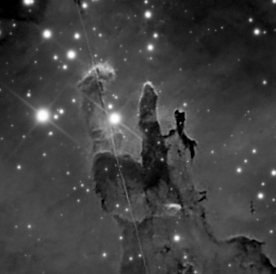
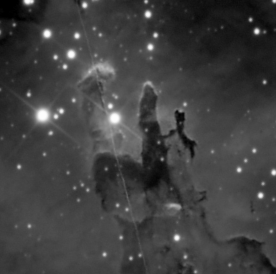
Hover over the image to compare it to the image created using the default settings in BlurXTerminator – the resulting image is sharper.
Comparing BlurXTerminator with Manual Deconvolution
The following image is deconvolved using BlurXTerminator – mouse over the image to compare it with an image that was deconvolved using the Deconvolve process in PixInsight:
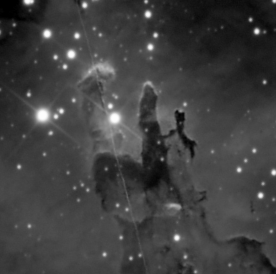
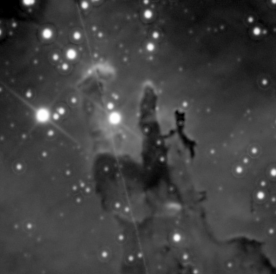
The improvement in sharpness is apparent throughout the image and took a fraction of the time to complete using BlurXTerminator.
Interview with Russell Croman
Adam Block interviewed Russell Croman, the developer of BlueXTerminator, on YouTube; the video presents a lot of details about how BlurXTerminator works:
Conclusion
In this article you learned about BlurXTerminstor, you learned how it works, how to acquire it, you learned about its adjustable parameters, and compared the results with various approaches.

You must be logged in to post a comment.