In another post I discussed Andromeda’s Parachute – a quadruple lensed quasar. From the post we found that the coordinates are RA 01:47:09 and Declination is 46:30:37. So now you know where it is in the sky but you need to know when it’s actually visible in the sky for you to be able to image it.
You determine whether an object is visible based on the time of year. You can get a rough idea about whether an object will even be visible based on the hours of RA in the coordinates. Refer to the table here for an overview: https://in-the-sky.org/data/ra_season.php. The table lists the RA by month.
However, this still leaves you with the declination: while the table tells you whether an object might be visible, you don’t know whether it’ll be below your horizon.
Using KStars to Determine When An Object Is Visible
You can use KStars to help you figure out when Andromeda’s Parachute, or any object for that matter, is up in the sky. This tutorial walks you through the process – we use the Altitude vs Time tool to help us figure out when an object will be visible in the sky.
Start by opening KStars (if you don’t have it, it’s free and you can download it from here: https://edu.kde.org/kstars/) and ensure that you have configured your location – in the screenshot below I have configured KStars to use the Slooh Canary Islands observatory:

Next, ensure the time is set correctly (it should be by default, but it’s better to check). Select Time – Set Time from the menu and set the time.
Now we’re ready to figure out when Andromeda’s Parachute is up. Select Tools – Altitude vs Time from the menu, this brings up a new window:

Fill in the fields as shown (enter the name of the object and its coordinates – be sure to separate each number in the coordinates):

Click the Plot button to plot the elevation of the object on the selected date – this is what my graph looks like:

The plot shows that the object will only reach an altitude of about 35 degrees by the end of the night (refer to the Local Time at the bottom of the chart). You can mouse over the plot line to see the altitude of the object or just look to the right side of the chart for a rough estimate.
Let’s advance the month and see how it looks the next month. Click the Date and Location tab to bring up the calendar:

Advance the month and click the Update button near the bottom right of the window to update the plot. In my case, the maximum altitude moved a little to the left, but the maximum doesn’t occur during the night. So you’ll need to advance the month a few more times to the point where the maximum altitude occurs during the night, as shown:

In this example, it looks like the ideal viewing time happens during October and November.
The next step is to figure out when the moon is up in the sky to ensure that moonlight does not affect your observation. When imaging a faint object like this (magnitude 19) you ideally want the moon to be below the horizon, but if it isn’t, you want an angular separation between the moon and the object you’re imaging to be at least 100 degrees. I’ll discuss how to figure out where the moon is during your selected observation time in another blog post.
While you’re here, consider downloading my Free book about Slooh.com – Remote Astrophotography Using Slooh.com – A Handbook.

You must be logged in to post a comment.