Aladin is a free, interactive sky atlas that draws data from a broad range of sources, giving you access to a very detailed all-sky view that’s comparable to the most advanced planetarium software. Aladin has advanced features like allowing you to query by object designation, coordinates, or even by image (refer to this article for details: Investigating Your Images Using The Aladin Sky Atlas). However, this article discusses how you can use Aladin to compose your images using the Field of View indicators.
A Field of View indicator gives you an idea of what your image will look like before you commit to taking it using a telescope. This can be useful in figuring out whether an object will fit into the field of view of your telescope or figuring out the relative size of the object in your instrument’s field of view.
The following image shows the Leo Triplet in Aladin, shown with the Field of View indicators for Canary Islands T1 and T2 superimposed on the image:

From the image, it is apparent that all three galaxies that make up the group fit in the Field of View of telescope T2 (shown in blue) but not T1 (shown in orange).
You can also use the FoV indicator to compose your image before you commit to booking a mission for the best results.
Loading A FoV Indicator
You can create your own FoV indicators, however, I have created three of them for Slooh.com for you to download with this article.
1. Download this file: RemoteAstrophotography-com-AladinFovFiles.zip
2. Uncompress the file in a convenient location on your system
3. Start Aladin
4. Enter or select a target. For this example, enter M66

5. From the menu, select File – Load instrument FoV

6. Click Load It
7. Select one of the files from this ZIP archive; for this example, select Slooh-T2.xml
The files are named according to their Slooh.com designations
8. Click Submit
9. Click Close
Composing Your Image
Once you have a FoV loaded, you can use it to compose your image.
Click the Select button at the top-right of the Aladin window, then click the crosshairs and drag it around to compose your image. Use the Pan button to move the view around as necessary.

Once you have the FoV indicator where you want it, copy the coordinates to your clipboard: right-click and select Copy reticle to clipboard.
Start Notepad and paste the coordinates there to save them for when you book the mission.
Before you can book the mission, you’ll have to figure out when the target will be visible, so you’ll have to use something like KStars or TheSkyX.
Understanding The Files In The Archive
There are four files in the ZIP archive:
- ReadMe.txt – provides an overview of the contents of the ZIP archive
- Slooh-T1.xml – Slooh Canary Islands T1 telescope
- Slooh-T2.xml – Slooh Canary Islands T2 WF telescope
- Slooh-C1HM.xml – Slooh Chile-1 High Magnification telescope
Creating Your Own FoV files
You can create your own FoV files using a website that Aladin loads for you.
1. Select File – Load instrument FoV
2. Click Create Your Own
3. Use the website to create a new rectangle, specifying the number of arcseconds of Field of View, and save the file
4. Rename the file using the name of the telescope
5. Load the file using the Load instrument FoV dialog box
If you wish to further customize the file, compare it to one of the ones provided with this article to find out which fields to customize.
Conclusion
In this article, you learned how to use Aladin FoV indicators and how to use them to compose your image. You also learned how to create your own FoV file.

You must be logged in to post a comment.