Galaxies are tough to image because they often have a lot of tonal variation. There are faint outer edges as well as brighter areas.
One of the main things I see is bright centers of galaxies and sometimes there are objects of interest at the center of a bright galaxy, making finding a solution to dealing with a bright galaxy that much more important.
After much experimentation I found a solution to improve the contrast of a bright core of a galaxy. I was inspired by the supernova 2019 yvr, located near the center of NGC 4666. I wanted to highlight the supernova that happened to be located very close to the bright core of the galaxy.
Results
Here’s the ‘before’ image of NGC 4666 and supernova 2019 yvr:

You can see from the image that the supernova (pointed out by the arrow) is nearly consumed by the bright center of the galaxy. I wanted to tone down this area, while still leaving it looking natural.
Here’s the result of performing a couple of adjustments on the image:

As you can see, the core of the galaxy has a lot more tonal variation to it and is not as bright as in the ‘before’ image. In addition, the supernova is now much more apparent, yet the overall image still appears to be quite natural.
This type of adjustment on an image such as this is important because it allows you to discern the object of interest in what would otherwise be a difficult image.
Performing The Adjustment
This adjustment is available only in Photoshop since it takes advantage of its Shadows/Highlights algorithm. I get close to doing an adjustment like this in GIMP – refer to this article for details: Toning Down The Core Of A Bright Galaxy Using GIMP
Here’s the adjustment in Photoshop:
1. Open your image of the galaxy and ensure it is the primary object in your image.
2. From the menu, select Image – Adjustments – Shadows/Highlights
3. If you see a small box with just an Amount slider for Shadows and Highlights, click the checkbox next to “Show More Options”
4. Enter the following parameters:
Shadows: Amount 0% / Tonal Width: 33% / Radius: 20 px
Highlights: Amount: 50% / Tonal Width: 50% / Radius: 20px
Leave the remaining adjustments at their defaults (color correction: 20, midtone contrast 0, black clip 0.01% and white clip 0.01%)
5. Click Ok to commit the change
6. Repeat steps 4 and 5 again
You’ve completed the adjustment at this point. If you don’t see as a dramatic improvement as shown in my sample image for this article, try to recreate your image by copying/pasting into a new image of just the galaxy – avoid extra stars and other artifacts. You could also try varying the radius parameter between 10 and 30 px.
I hesitate to suggest that you adjust the other parameters since it took me a very long time to figure out these parameters.
Conclusion
You learned how to improve the tonal variation of a bright core of a galaxy featuring a supernova using the Photoshop Shadows/Highlights algorithm.

You must be logged in to post a comment.