How do I know when the telescope is open or online? What’s the weather like?
Those are probably the most asked questions by new members using Slooh’s remote telescopes. When you have your own telescope and can just step outside and check the conditions. Instead, Slooh offers its members detailed information about the conditions at the telescope when the telescope is both online and offline.
Determining Whether A Telescope is Online
You can easily determine whether a telescope is online by clicking the telescope icon at the top-left of the Slooh window (third icon from the left). When you click it, a new menu shows up, listing all of the telescopes and their respective online status:

Here we see that Chile One and Two are online, but the Canary Islands telescopes are offline. Clicking on one of the online telescopes brings you to the telescope page where you can see a live view of what the telescope is capturing at the moment (I discuss this page a little later in this article).
But what about the offline telescopes – how do you know when they might be online?
Telescope Information Page
Click one of the offline telescopes and you’ll be presented with that telescope’s information page. You’ll see the camera tiles first – a link to the All-Sky camera, the dome view camera, and a camera at the observatory site.

Scroll down to about half-way down the page to view the Observatory Information area. This area is full of useful information about the observatory – there are tabs just under the heading and I walk you through each of them here.
The first tab is the Time tab, which shows you the current time and the time the observatory opens:

According to the screenshot, the observatory should be open because the Current Time is after the ‘Observatory Opens’ time, so let’s find out why the telescope is offline.
The next tab is the Status Report:

This particular report says that the conditions are light cloud and low humidity, but it also provides details about the Canary Islands telescopes: Canary One was online for about an hour but otherwise offline due to wind. The other observatories at the site were open. But why is the observatory closed now? We’ll get to that in a minute.
The next tab is the Satellite tab showing you a weather satellite view of the Canary Islands and from it, you can see that there’s some light cloud.

The Weekly Forecast tab shows you a day-by-day weather forecast at the observatory. Click the arrow to the right to advance the day marker and forecast for that day. This forecast goes up to six days in advance.
The next tab is the Day/Night map which indicates where it’s daytime and nighttime:

From the map, you can see that the Canary Islands (off the west coast of northern Africa), are currently in daylight hours, which is why the telescope is offline. From the same map, you can see that the Chile site (in South America) is in darkness.
The last tab is the Moonlight tab which indicates when the moon rises and sets along with the lunar phase.

Determining When The Observatory Opens and Closes
Scroll a little more and observe the right side of the screen. Look for the Day/Night bar heading and under it is a heading labeled Missions Commence, which in this case is at 20:20. You’ll also find a heading there which says ‘Missions End and Domes Close’ which in this case is at 06:00 (all times are in universal time [note: screenshots are missing]).
Status Information for an Online Observatory
When a telescope is open, the first thing you see is not the telescope’s information page, rather, you see the telescope’s live feed:

You can still see the same information from the telescope’s information page on the right side of the screen.
There are three tabs on the right side of the screen – Live, Queue, Conditions, and Scope. Click the Conditions tab for a quick overview of the conditions:

Scroll to see the weather and day/night bar information you saw earlier in this article.
Conclusion
In this article, you learned how to determine whether a telescope is online, find the weather conditions, and figure out when the telescope is going to open and close.
Looking For More About Using Slooh.com?
I wrote a free book about using Slooh.com – you could call it the missing manual for Slooh.com. Download the free book now!

You must be logged in to post a comment.