Sometimes the stars in your image make up the majority of your image and toning them down could result in a much better image because your subject would become more apparent.
Here’s an example of NGC 7000:

This image is good; however, the stars dominate the image thereby hiding the nebula. Here’s the same image but with the Fade Stars effect, discussed in this article, applied to it:

You can see from this image that the stars have faded quite a bit and the nebula is more apparent.
Use the following steps to apply the Fade Stars effect.
Steps To Apply Fade Stars Effect
Use these steps to apply the Fade Stars effect. Carry out the steps exactly as described because some menu selections become unavailable if you do something else (specifically the Edit – Fade option), so I recommend that follow all of the steps in sequence once you start them.
1. Point your browser to Photopea.com
2. Open your image (you can use the first image from this article if you don’t have an image available to you) by selecting File – Open
Note that Photopea.com may have difficulty with your image if it is very large and you use the Google Chrome browser. If you find that Photopea hangs or stops responding during this process, try switching to Firefox since it is able to use more memory than Google Chrome can use.
3. Apply the following steps:
a. Select Image – Image Size
b. Enter 200, select % and select Nearest Neighbor for Interpolation

c. Select Filter – Other – Minimum
d. Move the slider or enter 1px and click Ok
e. Select Edit – Fade
f. Slide the slider or enter 50px and click Ok
g. Select Image – Image Size
h. Enter 50% and select Interpolation of Nearest Neighbor
i. Select Filter – Blur – Gaussian Blur and enter a Radius of 1px
j. Select Edit – Fade, and set the Mode to Lighten
k. Select Filter – Sharpen – Unsharp Mask
l. Select Amount at 80%, and select Radius of 1px and Threshold of zero
m. Select Filter – Blur – Gaussian Blur and enter a Radius of 1px
n. Select Edit – Fade and select a Blend Mode of Darken
4. Save your image as PSD or Export it – this is your final image
Compare your final image with the original and note that the stars have now faded, and the nebula is more apparent.
Conclusion
In this article I showed you how to fade the stars using Photopea.com an image that is otherwise dominated by a field of stars.


You must be logged in to post a comment.