Slooh Explorer is a Windows application that you can use to automatically download your images and FITS files from Slooh.com without having to select files to download from each of your observations.
Using its default settings, Slooh Explorer organizes your files by target, date, time, and instrument. In addition, Slooh Explorer can also download your FITS files from your observations and organizes them by instrument too.
The great feature of Slooh Explorer is that it reviews all of your observations, so you could potentially download all of your observations from Slooh, all automatically arranged by target, date, time, and instrument. This feature is especially useful if you have years of observations using Slooh.com and feel that you may not have downloaded all of your observations.
Acquiring Slooh Explorer
Download Slooh Explorer from GitHub using the following link:
https://github.com/Calteo/Slooh.Explorer/releases
From that page, locate the most recent release and download the file starting with ‘Slooh.Explorer’ and ending in ‘.zip’.
Once you have downloaded Slooh Explorer, use Windows Explorer to open the ZIP file and extract the files to a new folder in a convenient location on your computer.
Using Slooh Explorer
Slooh Explorer is a Windows application that requires .NET 5.0 or later to be available on your system. If you don’t know whether you have .NET 5.0 installed, just run Slooh Explorer by double-clicking on Slooh.Explorer.exe and allowing it to download .NET 5.0 or later, if prompted. If you do decide to download .NET 5.0, a new browser window pops up where you can select the version (32-bit or 64-bit) to download. Install the downloaded file and then start Slooh Explorer again.
When you start Slooh Explorer, you need to provide your login credentials. Once you do this, you’ll be logged out of any sessions you had in your browser. You cannot use Slooh.com in your browser while you use Slooh Explorer because you can only have one session open at any time.
Slooh Explorer presents you with a screen similar to the following when it starts:

The screen shows some configurable fields at the top, along with a grid that contains a listing of your observations as found at Slooh.com. If you have been using Slooh.com for years, it can take a number of minutes for the entire grid to load. Slooh Explorer will be unresponsive as it populates the grid with your observations. Since it can take many minutes to load your observations if you have been using Slooh.com for a long time, be patient while it loads. Slooh Explorer does not give you any indication that it has finished loading the grid – it simply becomes usable, meaning that you can scroll up and down the grid and make selections in the upper part of the application.
To download observations you first need to set a Folder, which is the first configurable option in Slooh Explorer. Once you have done that, when you click a row in the grid on the bottom half of the application, the Download button becomes active. Clicking the Download button will cause Slooh Explorer to download the images and FITS files from the selected observation, grouped by target, date, and time.
You could potentially select all of the items in the grid to automatically download all of your Slooh.com observations.
Alternately, you could use the application’s search capability to narrow down the list of available observations. You search by entering values in the green fields in the first row of the gid in the lower half of the application. Note that searching can take a long time and each character you type executes the search so if you have a lot of observations, Slooh Explorer can become unresponsive for several minutes between keypresses. This makes Slooh Explorer unusable for searching through a large number of observations. If you have a large number of observations and wish to search, it may be more efficient to download all of your observations and then use the file search in Windows to search through your observations.
Note that search is case-sensitive, so note the case of items in the grid before you search (for example, m51 is different from M51).
Slooh Explorer Options
Slooh Explorer allows you to set various options including the folder structure it uses to organize your files. Note the default settings and change them as desired to change the folder layout.
You can also configure what you want to download along with your observation. Select the checkbox next to Information to have Slooh Explorer create an XML file containing the details of your observation. Select Pictures to download PNG images, and select FITS to download the FITS files for your observation; note the respective settings and change as desired to change the folder layout.
Conclusion
In this article, you learned about Slooh Explorer, how to download it, and how to use it.

You must be logged in to post a comment.