I took a fantastic narrowband picture of the Veil Nebula complex and thought it would look nice as my computer’s desktop background.
This article explains how you can adapt the image to your desktop using Photopea.com
Image Download
This is a small version of the image that I have made available for you to download:

The image is 5,000px by 4,750px.
Here is the link to download a ZIP file that contains the full-size TIF image:
Download Veil Nebula Complex (120 Mb – 5000×4750)
Adapting the Image for Your Desktop Background
While you could certainly use the image unmodified for your desktop, your operating system might stretch or compress the image to fit on your screen. As a result, you’ll get better a better result if you crop the image so that it matches your screen’s proportions.
Start by determining the size of your screen, in pixels. In Windows, right-click anywhere on your desktop and select Display Settings. On the screen, that pops up will be a section called Scale and Layout and under that Windows will show your screen’s size in pixels.
Using a calculator, divide your screen’s size. For example, my screen is 1920 x 1080 so I used my calculator to divide the two numbers and got 1.77 (you only need two decimal places).
Do the following:
- Download and extract the file above
- Point your browser at Photopea.com
- Open the TIF file from step 1
- Click the Rectangular selection box at the upper-right of Photopea.com
- At the top of the Photopea.com window is a dropdown menu that says ‘Free’ in it – from that dropdown, select Fixed Ratio
- In the W box, enter the number you calculated earlier
- Starting from outside the image, click and drag from the upper left to the lower-right of the image, so that you drag to outside edge of the image
- You now have an area selected that has the correct proportion; move the selection to the part of the image you want to have appear on your desktop by selecting from the menu Select – Transform Selection and drag the rectangle so that it selects what you want to have appear on your desktop, and press enter once complete
- From the menu select Image – Crop
- Save your image as a TIF
- Use your operating system’s desktop personalization to select the image you saved in the preceding step
- If your operating system allows you to select how to display your image, select Fit or a similar option (do not select something like Stretch or Center)
You should now have the image you selected as your computer’s desktop background.
Conclusion
In this article, you adapted an image of the Veil Nebula to fit on your desktop background using the fixed ratio selection feature of Photopea.com.





You must be logged in to post a comment.