Processing an image of a comet is not a straightforward process because the comet moves during your observation session.
If you run AutoIntegrate.js on your images of the comet, the stars will be aligned, but the comet will be smeared because it moved during the observation session. The following image comparison is the image produced by AutoIntegrate.js (left) and a final image that has both sharp stars and a sharp comet:


The difference is subtle but the comet on the image on the left is less clear than the comet in the image on the right. This is because the image on the left aligns the raw images on the stars, whereas the image on the right aligns on both the stars and the comet, resulting in a sharper final image.
If you align on the comet only, you end up with star trails, as shown in the following image:

In this image, the comet is sharp but the stars have star trails because the comet moved during the observation.
Overview of Processing a Comet Image
You can produce an image of both a sharp comet and sharp stars by combining an image of the comet-only (derived from aligning on the comet) and the stars-only image (created by AutoIntegrate.js and aligned on the stars).
Here’s an overview of the steps that this article walks you through:
- Use AutoIntegrate.js to produce an image of the comet aligned on the stars
- Use StarXTerminator to isolate the stars only
- Create a comet-aligned image
- Use StarXTerminator to produce a comet-only image
- Combine the stars-only and comet-only images and perform final adjustments
The rest of the article walks you through each step in detail.
Processing an Image of a Comet
Before you begin, you should have LRGB images of the comet. You should have the output of at least two missions, but preferably five missions. The missions should ideally be consecutive to minimize the comet’s movement during your observation session.
In PixInsight, ensure that you are familiar with stretching an image based on the STF since I assume you know how to do that; ensure that you understand how to combine an RGB image with a luminance image; you should also be familiar with PixInsight’s interface and comfortable navigating and adjusting process parameters.
Do the following:
- Run AutoIntegrate.js on all of the images in your observation
- Use StarXTerminator on AutoRGB with the Unscreen stars option, and rename the stars image stars_only
- Close the image of the comet that was created by StarXTermaintor
- Start the CometAlign process and add the Integration_ L, R, G, and B files
- Use the CometAlign process to indicate the comet’s starting and ending position
You use the Show buttons to display the starting and ending images, and click on the comet in the image (you can use the STF to stretch the image) - Combine the RGB images that CometAlign produced (they are named ending in _ca.xisf)
- Stretch the RGB image based on the STF
- Stretch the Luminanince image based on the STF
- Combine the Luminance and RGB images using the LRGBCombination process
- Adjust the image so that it is a little darker
- Use StarXTerminator on this image
- Close the image of the stars that StarXTerminator produced
- Rename the image of the comet comet_only
- Use the PixelMath process to combine the stars_only and comet_only image
Use the following expression and configure PixelMath to create a new image:
~((~stars_only)*(~comet_only)) - Perform final adjustments on your image
This process assumes that StarXTerminator could remove the trailed stars effectively in step 11. If you end up with star trails in the comet_only image, use the image of the stars to create a mask of the star trails and then use the mask on the comet_only image to adjust the background; you can use a curves adjustment or a PixelMath expression to smoothen the background; use processes like Convolution to capture the halos around the star trails for your mask.
The final image will have a sharp comet as well as sharp stars.
Note For Patreon Subscribers
Patreon Premium members can download a PixInsight project of an image of comet C2022 E3 ZTF, taken on January 4, 2023. The project includes the full history of all of the processes I used to create the final image, so you can see the sequence of events that led to the final image. Become a Patreon subscriber today!
Conclusion
In this article, you learned how to create an image of a comet from LRGB FITS files from a Slooh.com observation session.


You must be logged in to post a comment.