Normalization in the context of multi-channel image processing is a process where you scale an image’s pixel values to fall within a particular range, to make it easier to synchronize the brightness levels of each of the individual channels, which often vary by contrast levels, dynamic range, and illumination conditions.
This article discusses the NarrowbandNormalization process by Bill Blanshan and Mike Cranfield, which helps you produce narrowband images in the Hubble Palette. Unlike other methods that use masks and Curves adjustments, this process manipulates your narrowband image’s brightness values in real-time, creating a more accurate and pleasing result.
The Significance of the Hubble Palette in Narrowband Imaging
The Hubble Palette is a popular choice among astrophotographers for its ability to showcase the stunning beauty of astronomical objects. By assigning specific colors to narrowband filters—Sulfur-II (SII), Hydrogen-alpha (Ha), and Oxygen-III (OIII)—the Hubble Palette allows for striking color combinations that reveal intricate details and structures within nebulae and other deep-sky objects.
This method offers several advantages over traditional broadband RGB imaging, including reduced light pollution effects, higher contrast, and the ability to capture detailed data even under moonlit skies. The Hubble Palette not only enhances the aesthetic appeal of your images but also provides valuable scientific insights into the elemental composition of celestial bodies.
Understanding Normalization
An analogy explains the process of normalization: say you have three people in a group and you ask each of them how much they each study in the 24 hour period before an exam. Person one says six hours, person two says 12 hours, and person three says half an hour. So now you have a range of values that varies between 30 minutes and 12 hours. While you have an idea of how much time each person studies, you don’t know the magnitude of each person’s study time.
In order to compare the study magnitudes of all the people in your study, you decide to normalize their study times to a value between 0 and 1. Zero is zero hours, and 1 represents 24 hours of study time. For person one, who studies six hours, you normalize their study time to 0.25 (that’s 6 divided by 24); person two’s study hours normalize to 0.5 (that’s 12 divided by 24), and person three’s study hours are normalized to 0.02 (that’s 30 minutes divided by 24 hours).
Now you have three normalized values: 0.25, 0.5, and 0.02 – all of which range between 0 and 1. You can now directly compare the effort each person puts into studying because you now have a common range for their study magnitude. The answer is obviously that person three puts in the least study time, but you can see that the magnitude of their half-hour of study time is 0.02 compared to the person who studies the most at 0.50. We refer to these values between 0 and 1 in this example as the normalized values.
In imaging, the key variable of multi-channel images is brightness. Normalization scales the values of brightness to a value between 0 and 1, making it possible to more easily synchronize the brightness level of each of the channel images. By normalizing your narrowband images, you’ll achieve more consistent brightness levels across all channels, resulting in a more balanced and visually appealing final image.
One important aspect of narrowband imaging in the Hubble Palette is controlling the amount of green in a narrowband image. When you combine the individual channels of a narrowband image for display in the Hubble Palette, you assign SII to red, H-alpha to green, and OII to blue. This combination results in an image that is predominantly green because the H-alpha channel is usually the strongest channel in many narrowband images. I discuss green noise reduction next.
Green Noise Reduction in Narrowband Images
Green noise, also known as chrominance noise or color noise, is a common issue in narrowband images due to the nature of the Hubble Palette. Since the Oxygen-III (OIII) channel is assigned to both the green and blue channels when creating an SHO image, any noise present in the OIII data may appear predominantly as green spots or splotches throughout the image.
Reducing green noise is essential for achieving visually striking and accurate narrowband images. There are several techniques to mitigate this issue, including applying noise reduction algorithms and balancing color channels. In PixInsight, the process for reducing color noise in an image is SCNR, which, by default, manipulates your image’s green channel. By addressing green noise through this method, you’ll enhance your narrowband images’ overall quality and reveal more intricate details hidden within the structures captured using the Hubble Palette.
Brief History of NBN
Bill Blanshan developed a set of PixInsight PixelMath expressions that not only normalize the brightness of the channels of a narrowband image but also apply green noise reduction, OIII and SII boosting, and allow you to adjust the shadow point, highlight reduction, and brightness of your image. The result is quite good; however, experimentation is key, and it often requires several tries with varying settings and results to achieve a good, final result.
Introducing the NarrowbandNormalization Process
The NarrowbandNormalization process is a result of a collaboration between Bill Blanshan and Mike Cranfield. The process allows you to experiment with various settings to more easily achieve a pleasing result.
The NarrowbandNormalization process can work with linear images; however, its functionality is limited in terms of matching the brightness level of each of the three narrowband channels. Ideally, you use this process with stretched and starless images. A starless image is necessary because the process also affects your image’s colors, and having stars in the image would result in unnatural-looking stars.
Result of Using the NarrowbandNormalization Process
The following is a linear, starless image of the Bubble Nebula and the surrounding region.

Even though I created this image in the Hubble Palette – assigning SII to red, H-alpha to green, and OIII to blue – the image has a significant green cast to it because the H-alpha signal, mapped to green, is the strongest among the three channels.
This is what the image looks like after applying the NarrowbandNormalization process using some basic settings:

The image has more orange and blue throughout and the image’s background is a little darker; the green cast is almost completely gone.
This is the completed image with some additional processing; you can get a much better result with more time working on the image:

Acquiring the NarrowbandNormalization Process
You can install the NarrowbandNormalization process by entering the repository URL into your PixInsight settings and then checking for updates. Use the following directions:
1. Start PixInsight (or save your work if it is already running)
2. From the menu, select Resources, Updates, Manage Repositories
3. Click the Add button and enter the following URL:
https://www.cosmicphotons.com/pi-modules/narrowbandnormalization/
4. Click Ok to close the Manage Update Repositories window
5. From the menu, select Resources, Updates, Check for Updates
6. Allow the process to download the update
7. Exit PixInsight, allowing the update to proceed
Once PixInsight restarts, the NarrowbandNormalization process will be under your Process, All Processes menu.
Using the NarrowbandNormalization Process
If you don’t have a narrowband image to use, download the sample observation of the Bubble Nebula so you can follow along. The download contains two files:
- ngc7635_linear_starless.xisf – starless SHO image of NGC 7635 and the surrounding region
- ngc7635_linear_stars_only.xisf – linear stars-only image of NGC 7635
Use the following directions to apply the NarrowbandNormalization process:
1. Start with a stretched, starless image of your target.
Even though you can use an automatic, linked STF, it’s better to do an unlinked stretch for a nicer outcome. Start with an automatic, unlinked STF stretch and tweak the channels, adjusting the red, blue, and green channels as you like; don’t be too concerned about the green cast since you can correct that using the SCNR setting.
2. Start the NarrowbandNormalization process.
3. Activate the real-time preview (click the open circle icon).
4. Set the Palette dropdown to SHO.
The dropdown allows you to select other options; this selection is intended to reflect the setting for the channels you actually used to create the target image (in other words, you can’t use this menu option to change your image to use another palette; you specify which palette you used).
5. Adjust the SCNR value until there’s very little or no green left in the image (for the sample image, use a value of 0.83)
You can also adjust the OIII and SII boost upwards (greater than one) or downwards (less than one) to adjust the colors in your image.
6. In the Adjustments section, adjust the three sliders to taste, noting the effect on your image.
For the sample image, adjust the Brightness slider to about 0.78
7. Close the real-time preview.
8. Apply the process to your image
From here, you can continue processing your starless and stars-only images and then combine them to create your final result.
Understanding the Synthetic Green Blend section
The Synthetic green blend section is for images that are in the HOO palette. The process synthesizes a green channel and uses one of the Mode settings along with the Blend amount setting to modify your image; experiment with the different Mode and Blend settings.
Understanding the Lightness Setting
The Lightness setting controls how the process adjusts the lightness of your image’s SII and OIII channels:
* Off – no adjustment is made
* Preserve – preserves the original lightness of your image
* Ha – uses the H-alpha channel as the basis for adjusting the brightness
* OIII – uses the OIII channel’s brightness
* SII – uses the SII channel’s brightness
The Preserve and Ha options are the ones you’ll likely use the most often.
Using the NarrowbandNormalization Process with Linear Images
You can use the process with linear images; however, the settings in the Lightness and Adjustments sections areas do not apply for linear images (you can still try the settings, but you might not get a satisfactory result).
Conclusion
In summary, the NarrowbandNormalization process developed by Bill Blanshan and Mike Cranfield is a powerful tool for astrophotographers aiming to create stunning narrowband images in the Hubble Palette. By utilizing this process in PixInsight, you can effectively normalize your image’s brightness levels, reduce green noise, and achieve a more balanced and visually appealing final result.
As you continue to explore the world of narrowband imaging, remember that experimentation is key. The NarrowbandNormalization process offers various settings and adjustments that allow you to fine-tune your images according to your personal preferences and the unique characteristics of each celestial object. With practice and patience, you’ll be able to master this technique and produce breathtaking images of deep-sky objects that reveal their intricate details and beauty.
So go ahead—dive into the realm of narrowband astrophotography with confidence, knowing that the NarrowbandNormalization process will help bring out the best in your images while providing valuable insights into the elemental composition of our fascinating universe.

You must be logged in to post a comment.